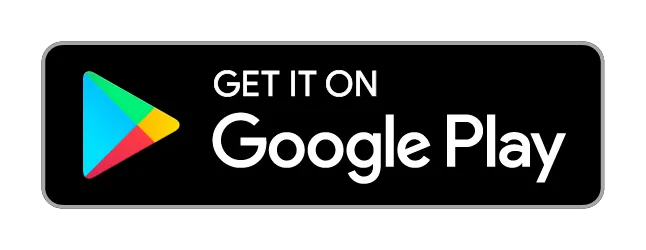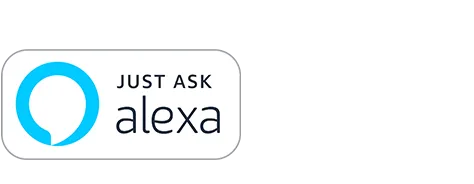If I already have med reminders created in my WebMD app, will they sync to my other devices?
How do I setup syncing for med reminders on iOS or Android?
- Download the WebMD app from either the iOS or Google. Play app store.
-
Tap the menu button in the upper left corner of the WebMD app home screen
-
In the menu, select “Sign In/Register.”
-
If you already have an existing WebMD account sign in with your email and password. If you have never created a WebMD account, tap “Sign Up for WebMD” at the bottom of the sign-in screen and follow the instructions on the registration form.
-
Once you’ve signed-in or registered, you can now sync med reminders to any iOS, Android, or Alexa-enabled device.
-
Go back to the home screen, tap the “Med Reminders” icon, and tap “Add Reminder” to create your first reminder. If you already have reminders, they’ll sync to any of your other devices as long as you’re signed-in with a WebMD account.
How do I setup syncing for med reminders on Alexa?
-
In the Alexa app on your smartphone, tap the menu button in the top left corner and select “Skills & Games” in the menu.
-
Tap the search icon in the upper right and search for “WebMD Med Reminders”. Tap the listing for “WebMD Med Reminders” in the search results.
-
Tap “Enable to Use” on the WebMD Med Reminders skill page
-
In the next window, make sure “Reminders” has a checkmark and click “Save Permissions”
-
A new window will then open with a WebMD sign-in form. If you already have an existing WebMD account sign in with your email and password. If you have never created a WebMD account, tap “Sign Up” at the bottom of the sign-in screen and follow the instructions on the registration form.
-
Once you’ve successfully signed-in or registered, the sign-in window will close, and you can now sync med reminders to any iOS, Android, or Alexa-enabled device.
-
Say “Alexa, open WebMD Med Reminders” to any Alexa enabled device to open the skill. After the welcome message, say “Add Reminder” to create your first reminder. If you already have existing reminders in your app, they’ll be synced to your Alexa-enabled device. IMPORTANT: You must open the skill at least once to start receiving your reminders.
How do I use the WebMD Med Reminders skill for Alexa?
- If you already have reminders created in the WebMD app and are signed-in to the app, your reminders will automatically sync to the Med Reminders Alexa skill.
- You can also view and mark your reminders in the WebMD app on your smartphone.
- A notification will sound on your Echo device when you have a current reminder.
- When you have a current reminder, you can mark it as "Taken," "Skipped," or snooze it to be alerted again 15 minutes later
- IMPORTANT: If you create a new reminder on your smartphone, you must open the WebMD Med Reminders skill on your Alexa-enabled device to sync the new reminder. You will not receive alerts for this new reminder until you open the Alexa skill.
- Here are some other commands you can use:
a. Say “add reminder” to create a new med reminder
b. Say “next reminder” to hear about your upcoming schedule
c. Say “edit reminder” to adjust a reminder time or delete a reminder
d. Say “list” to hear about all of your reminders for the day
I have other questions. What should I do?
Email us at any of the addresses below. Include your app version number in the email (except for Alexa-related inquiries):
- iOS: [email protected]
- Android: [email protected]
- Alexa: contact us via this form