Assistive Devices for Wet AMD

Bright Lights Boost Vision
There are many options, both low- and high-tech, to help manage vision changes due to wet macular degeneration. One simple step is better lighting. Upgrade all your lightbulbs to brighter versions. Add task lighting, like lamps or track lights, in the kitchen and wherever you read or do hobbies. Make screens on your laptop and smartphone brighter. And use your phone's flashlight when you're on the go. It's great for reading menus.

Adjust the Contrast
Use contrast to make things easier to see. For example, set white dishes against a vibrantly patterned tablecloth. Or use dark folders if you work at a light-colored desk. Write with thick black markers on bright white paper to make notes and lists easier to read. Adjust contrast settings and switch to bold text on your electronic devices, too.

Live Large
You can get everything from books and playing cards to small electronics like clocks and radios with enlarged numbers for easier reading. Look under “Settings” to boost text size on your electronic devices. For an easier-to-read display, connect your computer to a big-screen TV with an HDMI cable. Or connect it to a smart TV wirelessly through Wi-Fi.

Explore E-Reading and Audiobooks
With an e-reader or smartphone e-reading app, it's easy to increase type size, brightness, and contrast. You can even check out books for your e-reader through public libraries. Or give your eyes a rest and listen to books or podcasts instead. Many subscription services offer downloadable recorded books. And plenty of podcasts are available free on smartphones.

Magnify the Problem
When you read and do other close-up activities like needlework, use a magnifier to enlarge what's in front of you. Magnifying eyeglasses keep your hands free. A stand magnifier sits on a desk or table over your newspaper or jigsaw puzzle. A handheld or pocket-sized magnifier, especially one with a built-in light, helps you read labels at the drugstore or supermarket. So does the zoom function on your phone's camera.

Go Big With a Video Magnifier
These devices use a camera to send images you want to magnify to a monitor, smart TV, or small screen. They offer more magnification than a traditional magnifying glass, but they're more expensive. Available bells and whistles include color settings to improve contrast and a read-aloud function.

Gear Up With Telemicroscopic Glasses
These glasses have telescope lenses adapted for close-up tasks. They let you sit at a more comfortable working distance than a magnifier while keeping your hands free. If you’ve lost central vision in both eyes, you may be a candidate for an implantable miniature telescope. A tiny telescope replaces the lens in your eye and magnifies images onto healthy areas of your retina.

Wearable Technology
When new eyeglasses don’t help, ask your low vision specialist about a high-tech headset like eSight, IrisVision Live, or NuEyes e2+. They’re pricey ($2,000 and up) but produce dramatic results thanks to:
- Built-in high-definition cameras and screens
- Up to 24 times magnification
- Optical character recognition (OCR) that reads text to you
Some systems include components for reading, computer work, and watching TV.
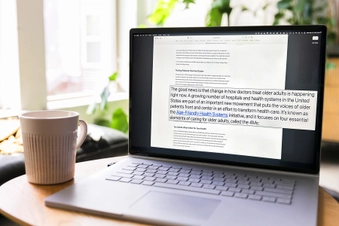
Try Screen Magnification Software
This software enlarges text and images and lets you change colors for better contrast on your screen. Check out accessibility options in your computer's settings. Apple’s “Zoom” is built right into its operating system. Microsoft has a full-screen magnifier, but if you need more, try software for Windows like “ZoomText,” “SuperNova Magnifier,” and “MAGic.”

Switch on a Screen Reader
This software turns text into speech to read out what’s on your screen. Apple products have “VoiceOver” built into the operating system. You can choose from different voices in 60 languages. For Windows, “NonVisual Desktop Access” (NVDA) is available free on the NV Access website. “JAWS” is another popular choice, but it has a yearly fee.

Tap Into Your Voice-Activated Devices
You can find Apple’s Zoom and VoiceOver in all its devices under accessibility in “Settings.” Android phones use “TalkBack” as a reader. Many smart watches that track your vital signs, like your heart rate, can be set up to speak results to you. Use voice-activated digital assistants like Siri, Google Assistant, and Alexa to do tasks for you, from reading and sending texts to creating to-do lists.

Call Up Smartphone Apps
Many cellphone apps aid people with low vision. Here’s a sampling:
- “MD evReader” turns text from an eBook into a single scrolling line for people who practice eccentric viewing, a technique for seeing around your blind spot.
- “Speechify” reads text aloud when you point your phone’s camera at printed material.
- “TapTapSee” speaks a description of any object you photograph.
- "EyeNote" scans paper money to tell you its value.

Test Drive Navigation Aids
High-tech solutions help get you from here to there. The “Navcog” app gives you turn-by-turn walking navigation, like a car’s GPS system, indoors or out. “Smart canes” offer GPS systems, ultrasound sensors that detect obstacles, and the ability to call for help. Next up? At the University of Colorado-Boulder, engineers are developing a walking stick that maps the world around you and gives you spoken directions.
Show Sources
IMAGES PROVIDED BY:
- Westend61 / Getty Images
- ersinkisacik / Getty Images
- deteetarkan / Getty Images
- David Sacks / Getty Images
- Lucy Lambriex / Getty Images
- BSIP / Medical Images
- Low Vision Rehabilitation
- Flickr
- SDI Productions / Getty Images
- Jose Luis Pelaez Inc / Getty Images
- Riska / Getty Images
- Nazar Abbas Photography / Getty Images
- TM72 SLIMT / Wikipedia
SOURCES:
Mayo Clinic: “Wet macular degeneration.”
American Academy of Ophthalmology: “Low vision assistive devices.”
American Macular Degeneration Foundation: “Getting Assistive Devices for the Seeing-Impaired,” “Assistive Technology for Age-related Macular Degeneration.”
National Library Service: “Magnifying Devices: A resource guide.”
Macular Society: “Using Technology.”
Hope Vision Foundation: “The 7 Best Apps For People With Low Vision And Blindness.”
Perkins School for the Blind: “Choosing the Appropriate Video Magnifier.”
Cleveland Clinic: “High-Tech Advances in Low-Vision Care.”
Vision Aware: “Electronic Magnifiers and Magnifying Systems,” “What Are Low Vision Optical Devices?,” “Questions to Ask About Which Assistive Technology Is Right for You.”
Bright Focus Foundation: “The Implantable Miniature Telescope for Macular Degeneration.”
Kellogg Eye Center: “Implantable Miniature Telescope.”
Lowvisionaids.org: “Popular Low Vision Aids.”
Microsoft: “Connect a wireless display to your Windows PC.”
Apple: “Accessibility.”
Lighthouse Guild: “Apps for Adults with Vision Loss,” “‘Eccentric Viewing’ to Improve Vision.”
Paths to Literary: “Free apps designed to help people with macular degeneration read.”
University of Colorado Boulder: “Smart walking stick could help visually impaired with groceries, finding a seat.”