Ergonomic Tips for a Home Office


Set Yourself Up for Success
Although you may be able to get your work done at a cramped desk, in poor light, or while you peer at a far-away computer screen, none of these things is great for your body. When you hold yourself in awkward positions, you may get problems with your muscles, tendons, ligaments, or nerves. If you already have a condition like arthritis or diabetes, you may be at higher odds of that happening.

Make Leg Room a Priority
Choose a work surface that offers plenty of space for your knees, thighs, and feet. Try not to sit directly in front of drawers or cabinets. They can keep you from getting as close to your computer as you should. If you need a higher surface, use sturdy boards, bricks, or blocks to prop up your desk or table legs.

Protect Your Back
To help keep a healthy posture, an office chair with lumbar (low back) support is best. If you use a hard-backed chair, choose one that lets your knees stay level with your hips. Pad it with a seat cushion and place a rolled-up towel behind your lower back. If your chair has armrests, adjust them so your shoulders stay relaxed.

Support Your Feet
One trick to getting your posture right: Keep your feet flat on the floor. If the chair you use doesn't allow that to happen, use a footrest. You can also place a small stack of sturdy books under your feet.

Keep Your Screen at Eye Level
If your computer screen is too low, you'll have to tuck your chin into your chest to see it. This can lead to neck, shoulder, and back pain. If you can, place your screen on a surface that's arm's length away and eye level. If you wear bifocals, your screen will be easiest to view if you lower it 1 to 2 inches more.

Get the Right Angle With 2 Screens
Take special steps to prevent aches and pains when you work with two computer screens. Put the one you use the most on the desk in front of you, and the other off to the side. If you work on both screens the same amount, place them side by side so that their edges touch. Then, angle them slightly toward you.

Get the Lighting Just Right
Natural light will help you see your work better. To reduce glare, set up your workspace to the side of a window instead of having it in front of or behind you. Your computer screen should be brighter than the sun outside, so adjust your blinds or pull down your shades on sunny days.

Take Frequent Breaks
Once you get your home office set up, don't feel like you have to stay there all day. It's better if you don't! Your muscles can get tired and sore from supporting you when you sit, which may lead to other problems over time. Try to take a 1- to 2-minute break every 20 to 30 minutes that you're at your desk. Stand and gently stretch.

Rig Up a Standing Desk
Stay on your feet as you work and you may be less likely to have shoulder or back pain. If you don't have a standing desk, place your laptop on a high counter, shelf, or an ironing board. It may take a while to get used to this way of working. To keep your legs and feet from getting sore, stand for no more than 30 minutes at first. A cushioned kitchen mat will also help.

Keep Your Keyboard in Reach
If you have to stretch to reach your keyboard, you'll strain your arms. When typing or using a mouse, your wrists should be straight, your elbows close to your body, and your hands even with your elbows or slightly lower.

Cushion Your Wrists
If your wrists or lower arms press against the edge of your work surface too much, you may start to feel pain or tingling. As the tissue to these areas gets squeezed, blood flow can slow. To stave off problems like carpal tunnel syndrome, use a wrist rest. You can also pad hard edges of your desk or table with a folded washcloth.

Make Your Phone Hands-Free
If you often talk on the phone while you work at a computer, protect yourself from a stiff neck. Place your phone in speaker mode or use a headset, especially if you type or write at the same time. If you use a tablet, try to hold it at eye level and switch up which hand grasps it. You may also want to prop it up on a tablet stand.

Follow the 20-20-20 Rule
Stare at your computer for too long and you can hurt your eyes. Give the hard-working muscles inside them a break. For every 20 minutes that you look at your screen, take 20 seconds to stare at something else about 20 feet away. Changing your focus, even briefly, allows your eyes to rest.

Get Support on Your Couch
Do you sit on your sofa while you work? Place a pillow behind you to help you stay upright. A rolled-up towel at the base of your spine can offer extra low-back support. If you use a laptop, don't put it on a pillow. It may overheat. Instead, prop it up on your lap with a few books. An empty 2- to 3-inch binder, with the wider side facing your legs, will also work. And remember to get up often for stretch breaks.
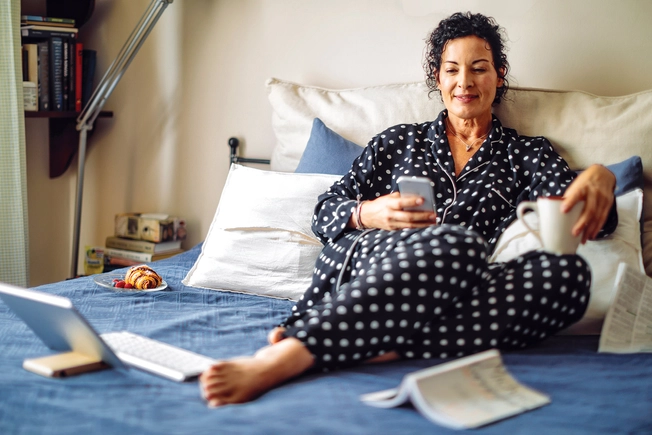
When You Use Your Screen for Play
Just because you're done with work for the day doesn't mean that you're finished using screens. After work, many people spend up to 4 more hours on their laptop, phone, or tablet. Try to follow the same guidelines when you relax that you use when working in your home office. After all, your goal is the same -- to help prevent sprains and stiffness.